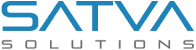Upload Multiple Images In Azure Blob Storage

Updated: March 27, 2018 | Technology: Asp.Net, Microsoft Azure

This is a good experience for me to work with Azure Blob Storage in my one project, I need to store large amounts of images on the server but I am facing the issue of storage on my local server and speed also. So I was used Azure Blob Storage for storing Images.This article explains how to upload multiple images to Windows Azure blob storage. Users can choose multiple images of different kinds to upload to Blob storage.
Follow these simple steps:
Steps:
- Create a storage account in Azure.
https://docs.microsoft.com/en-us/azure/storage/common/storage-quickstart-create-account?tabs=portal
- Install the package and set a key in web.config file
- Click on Manage NuGet Packages to install packages

- Install Windows Azure Storage

- Set the Azure Account key and Container Name where we store images in a web.config file

- Click on Manage NuGet Packages to install packages
- Create one Controller in the App_Start folder name is “AzureHelper.cs” and then paste following code.
- In Index.cshtml page writes following code for upload images and shows uploaded images.
In Index Action method write this code.
- Write one Action in Home Controller for call Azure function write this code in Home Controller.
Example:



The source code shown in this article can be downloaded from here
https://github.com/prajapatichintan/Upload–Images-In-Azure-Blob-Storage