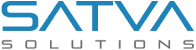My Experience with Zoho CRM API Integration [Developer Review]

Updated: June 9th, 2018 | Technology: API Integration Services, Asp.Net, Asp.Net MVC
![My Experience with Zoho CRM API Integration My Experience with Zoho CRM API Integration [Developer Review]](https://i0.wp.com/satvasolutions.com/wp-content/uploads/2018/06/My-Experience-with-Zoho-CRM-API-Integration.png?fit=800%2C634&ssl=1)
Hello folks,
I am sharing my experience with Zoho CRM, I have integrated one project with Zoho CRM API, and it was my nice experience with Zoho CRM API integration using Zoho CRM webhook.
webhook is very useful for real-time Synchronization of data, it avoids unnecessary call and polling.
First of all, I Introduce Wrapper package which I used for Zoho CRM API integration for performing Insertion, Updation, Deletion vice versa.
I downloaded Zoho CRM Wrapper Package from GitHub by using this wrapper a .net client can interacting with Zoho CRM Service.
Below are Details of Wrapper Package of Zohocrmsharp
Wrapper Name: zohocrmsharp
Download URL: https://github.com/deveel/zohocrmsharp
Do You Need Help in ZOHO CRM API Integration?

In zohocrmsharp wrapper ZohoCrmClient class file is used for Insert, Update, and Delete Lead, Account, Contact, Sales Order, Purchase Order etc. below are a screenshot of Wrapper Method of ZohocrmClient Class use for performing the operation.
Insert Record:

Delete Record:

Update Record:

Now How to listen to a webhook request coming from Zoho CRM?
For Receive Zoho CRM Webhook Response I have Created asp.net MVC API Project, and create GET Method for Receive Response from Zoho CRM Webhook in parameter use FormDataCollection
Below is a screenshot of POST API call

Deploy This MVC API Project strictly on standard port 80 or 443. The non-standard port doesn’t work. So you will receive a response of webhook to your MVC API Project and perform Integration between our application and Zoho CRM.
How to setup webhook with workflow?
Setup Webhook :
For Creation of Webhook Login into Zoho CRM and Click on the settings icon and search for webhook.

Then you can create webhook by clicking on Configure webhook.
You need to provide a below details for webhook creation:
Name of webhook: give the meaning full name of webhook like “Create Lead”
URL to Notify: you need to provide URL of where you deploy ZOHO CRM API Project on the standard port.
Method: Select a method like POST or GET. (in our case POST)
Description: provide a description of webhook, for example, create webhook for lead creation. Then after select module from dropdown like Lead, Account, Contact, etc..! and save to create.
Module: Select Module for webhook, it’s important to select a module to forget the response of which module. For example Leads, Account, Contact, Order, etc.
Parameters: if anyone wants an only particular record in as a parameter then it can be defined in Append Entity Parameter.
Append Custom Parameter: if anyone wants to provide security for access webhook then they can append custom parameter for that like Auth token and API Key. which can ensure our MVC API endpoint that Given Request is coming from the valid source.

Setup Webhook WorkFlow :
What is webhook workflow and why needed?
- Webhook workflow is provided by Zoho CRM for executing an action based on rules.
- When we need to perform an action like insertion, deletion or update based on condition then we need to set up workflow for execution based on configuration.
How To setup Rules:
- Log in to Zoho CRM and click on setting icon on right-hand side corner.
- In Automation, you can find Workflow rules.

- Then after you need to click on Create Rule button.

- Then Select Module from the drop-down, which you want to create a rule for that.
- Give Rule Name, and give a description of Rule.

- After Clicking on next Zoho CRM provide a User interface for creating a rule as per below screenshots:
First, Create a When Condition When to execute the rule. Example: Create, Edit, Create/Edit, Delete.

- Then after the application condition for record matching, for example, if a Lead source is selected is “Advertisement” then and then webhook trigger should be fire. So when a lead is created or updated with the Source “Advertisement” then Webhook response is getting otherwise not.

- After Set Condition clicks on next for selecting an action to perform on webhook, you need to select an instant action for executing this rule, so select webhook from instant Action.

- After Selecting webhook you need to Associate your created webhook.

- After Associate Webhook with Workflow rule, you need to save workflow rule.

In the same way, you can set many workflow rules for different modules as per the requirement.
After setup everything now creates a lead with source “Advertisement” and get a webhook response and integrate with your application..!!!